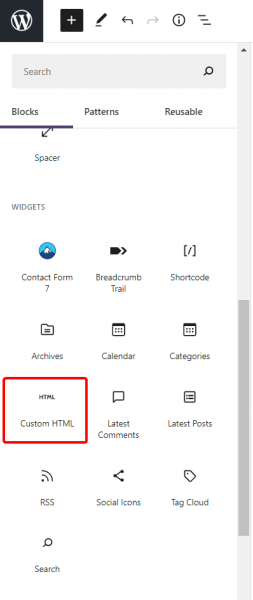Demonstration Page
Placing a link on a WP Page
I hope that this page will be sufficient to demonstrate how to place a hyperlink on a WordPress page.
What you see below is a hyperlink to the IT Services live chat service. The page that opens is not the widget but it IS the chat for IT Services.
Here is how I formed the link:
I created an HTML block on the page.
Then, inside the HTML Code block, I inserted this code snippet:
<a href=”[Tawk.To chat link for the property in question]” target=”_blank”><h4>Chat with us!</h4></a>
Where you see [Tawk.To chat link for the property in question], replace it with the code provided in the email you received. In the case of IT Services, the link is: https://tawk.to/chat/6079e514067c2605c0c32ea9/1f3e2dlu8
The quotation marks are required.
target=”_blank” forces the chat form to open in a new browser tab so that the customer’s place on the web site is not lost.
The <h4>Chat with Us!</h4> forces the text to be in the form of header 4, which is why it looks larger on the page than regular text.
This is the result of this custom HTML:
Chat with Us!
I constructed all of this using the block editor and just a few embellishments in WordPress for simplicity’s sake. There are any number of ways you can present the hyperlink in WordPress.
Please feel free to use the form. I have alerted the Service Desk to the possibility of incoming demonstration chats as te result of these instructions.
Please contact pmreaves@georgiasouthern.edu if you have questions.
Paul
Posted in How-to