Respondus
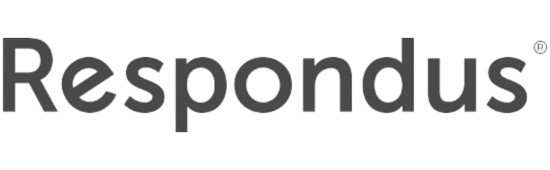
What is Respondus?
Respondus 4.0® is a powerful tool for creating and managing exams that can be printed to paper or published directly to Folio.
5 Ways to Save Time with Respondus
- Import Questions
- The feature with the greatest time-saving potential is the ability to import questions. Questions for an entire exam can be imported with Respondus 4.0 in minutes. For example, an exam already in MS Word format can be imported with images, equations, tables, and most types of formatting. This article explains how it works: Importing Questions from MS Word with Respondus 4
- Access the Respondus Test Bank Network
- Publisher test banks typically include thousands of questions for a textbook, but using the questions to create online exams can be cumbersome — unless you use Respondus 4.0. Over 25 of the leading textbook publishers in higher education make their test banks available from the Respondus Test Bank Network. These ready-to-use questions make creating an online exam a breeze with Respondus 4.0. Learn more by watching this video: Using Publisher Test Banks with Respondus 4.0
- Publish Directly to Folio
- The publish feature is part of the “magic” of Respondus 4.0. Once an exam is created, it takes less than a minute to publish an assessment to one or more courses in Folio. When an institution has a campus-wide license, administrators can input “preconfigured server settings” so instructors only have to enter their user name and password for the LMS.
- Move Exams between Learning Systems
- Respondus 4.0 makes it easy to move exams from one learning system to another. This is useful when more than one LMS is used at an institution, or when an instructor moves to an institution using a different learning system. Simply “retrieve” the original exam using Respondus 4.0 and then “publish” it to the new system. The entire process takes just a few minutes, as shown in this video: Moving Assessments Between Two Learning Systems
- Work Offline
- Sure, you usually have access to an Internet connection. But when you don’t, it’s nice to be able to get work done with Respondus 4.0 because most tasks can be done offline. The client-based interface for Respondus 4.0 is also faster than web-based applications because you don’t have to wait for web pages to load.
Please note that only faculty need to download the full version of Respondus 4.0 while on campus or using the VPN from off campus. This is NOT LOCKDOWN BROWSER.
The license code updates every August. Log in to get the latest license code.
Connecting Respondus to Folio
In order for Respondus to interact with Folio, you will need to configure Respondus with the Folio server information. This needs to be completed during the setup of the software. Once you create this connection, you will not have to do it again.
- Launch Respondus.
- Click on the Retrieval tab.
- Choose add new server from the drop-down.
- Choose Yes, check for preconfigured server settings, and click Next.
- Enter a name to call it (Ex: Georgia Southern Folio.)
- Enter your My.GeorgiaSouthern username and password.
- Select the checkbox that says Save my Username and Password on this computer. This will allow you to remain logged in and continue exporting questions from different quizzes or question library sections without having to log back in. Do not do this on a shared machine.
- Choose Skip connection test.
- Click Next and then Finish to exit the Settings Wizard.
Quicklinks
How-To Guides
- Installing Respondus on a Windows Computer
- Formatting Questions for Import into Folio
- Importing Quiz Files into Folio using Respondus
- Retrieving Quizzes from Folio
- Printing Quizzes using Respondus
System Requirements
Need More Help?
Last updated: 8/3/2023
