Enroll in Duo

Enroll in Duo Two Factor Authentication
Enrolling in Duo’s two factor authentication service is simple. Now, with self-enrollment options, Georgia Southern faculty, staff, and students can enroll in the service in a way that’s efficient and convenient with just three easy steps:
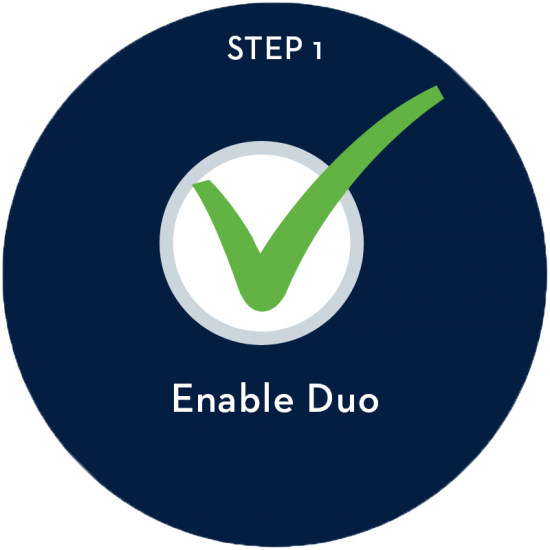
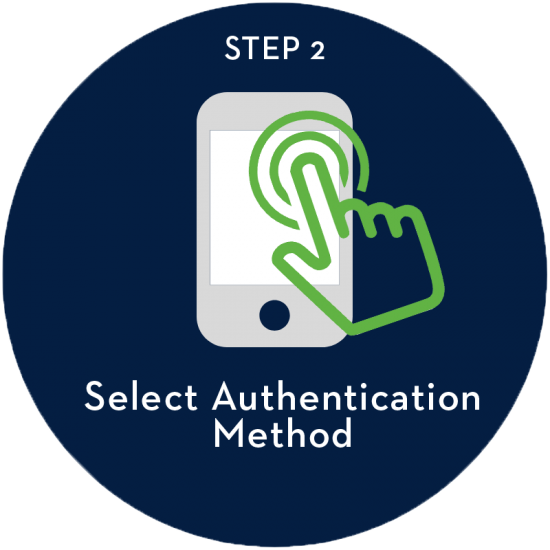
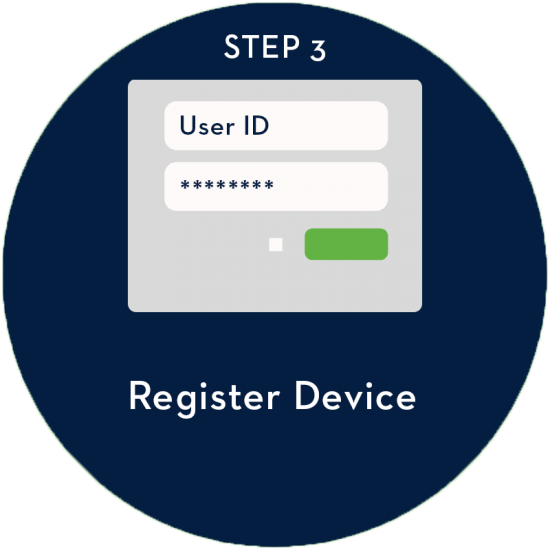
Enroll today to safeguard yourself against identity theft, phishing attempts, and other cyber attacks. Use the steps below to get started!
Enabling Duo
To enable Duo, select the “Enable Two-Factor Authentication” link in the Personal Settings tile in your MyGS portal. Next, follow the on-screen prompts to complete your enrollment.
Get a head start on Duo enrollment by learning more about authentication and registration now. Continue to the “Select Authentication” tab to learn about the next step in the enrollment process.
Authentication Methods
A smartphone or tablet with the Duo Mobile app is the fastest and easiest way to use Duo. Don’t have a smartphone or tablet? We support other authentication methods, as well, including landline telephones and non-smart cellphones.
Smartphone or Tablet
Landline Telephone
SMS Text Code
Completing the Enrollment Process
If you’ve read the two previous tabs, you probably have a pretty good idea of the authentication method you’d like to use with Duo. Step-by-step instructions can be accessed for each authentication method using the buttons below. When you’re ready to enroll, it’s a good idea to have these instructions, along with the device you’re registering, ready and available. If you have any problems completing the registration process, our MyTech Support staff will be happy to help you with the process.
Choose a method below to learn how to register your device.
Smartphone with Duo App Landline Telephone SMS Text Code
Let’s Get Started
Are you ready to enroll in Duo? Start the process by clicking the “Enable Two-Factor Authentication” link in the Personal Settings tile in your MyGS portal.
Get Started >Have questions or need technology support? Our MyTech Support representatives are happy to help. Please contact us by calling (912) 478-2287 or by using any of our other contact methods.
Last updated: 3/21/2024
