Landline Enrollment
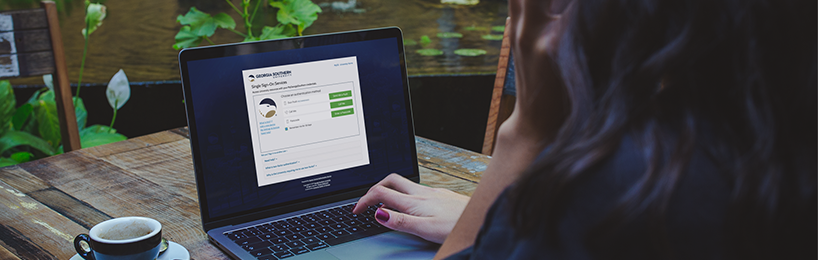
Enroll a Landline Device
We recommend using the Duo Mobile app on a smart device as your primary authentication method because of its ease and convenience, but we also recognize that some faculty, staff, and students don’t utilize smart devices. Whatever the reasons, enrolling in Duo with a phone call is simple. Keep reading to learn how you can enroll in Duo with a phone call to your office, cell, or any telephone.
Getting Started with a Landline
You’ve enabled two-factor authentication via the MyGS portal and now you’re ready to register your landline or cell phone with Duo. Follow the steps below or view our detailed instructions to get started:
- Navigate to the MyGS portal and click “Enable Two-Factor Authentication” in the Personal Settings tile.
- At the Duo prompt screen, follow the on-screen instructions to register your device.
- After you’ve completed your registration, click “Phone Call.”
- When you receive the Duo phone call, follow the instructions to authenticate your login.
- Press “6” to verify your login.
Now you’re ready to begin using Duo’s two factor authentication service. Check out our detailed instructions for enrollment tips that will save you time and make using Duo even easier.
Note: If you are receiving fraudulent DUO calls, press “4” to deny the login, change your password and contact us at security@georgiasouthern.edu
Have questions or need technology support? Our MyTech Support representatives are happy to help. Please contact us by calling (912) 478-2287 or by using any of our other contact methods.
Last updated: 3/21/2024
