SMS Text Code Enrollment
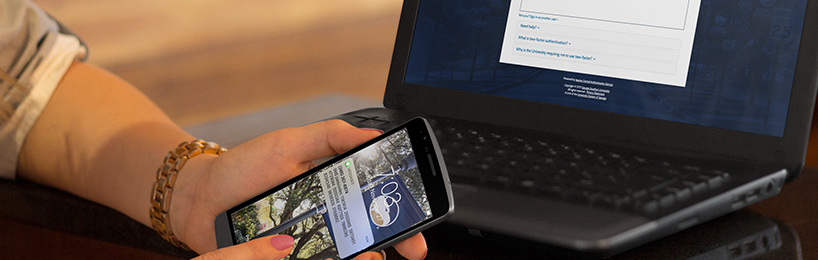
Enroll via SMS Text Code
While we recommend using the Duo Mobile app on a smart device as your primary authentication method because of its ease and convenience, we recognize that some faculty and staff don’t utilize smart devices. Whatever the reasons, enrolling in Duo with SMS text codes is easy. Enrolling a landline as a secondary authentication method is also a great idea–especially for those days when your forget your phone. Keep reading to learn how you can enroll in Duo with passcodes sent to your cell phone via SMS text message.
Getting Started with SMS Text Codes
You’ve enabled two-factor authentication via the MyGS portal and now you’re ready to register your cell phone with Duo. Follow the steps below or view our detailed instructions to get started:
- Navigate to the MyGS portal and click “Enable Two-Factor Authentication” in the Personal Settings tile.
- At the Duo prompt screen, follow the on-screen instructions to register your device.
- After you’ve completed your registration, click “Send a text Passcode.”
- Enter the passcode and click “Verify.”
Now you’re ready to begin using Duo’s two factor authentication service. Check out our detailed instructions for enrollment tips that will save you time and make using Duo even easier.
Have questions or need technology support? Our MyTech Support representatives are happy to help. Please contact us by calling (912) 478-2287 or by using any of our other contact methods.
Last updated: 3/21/2024
